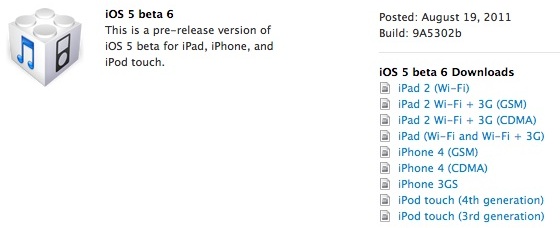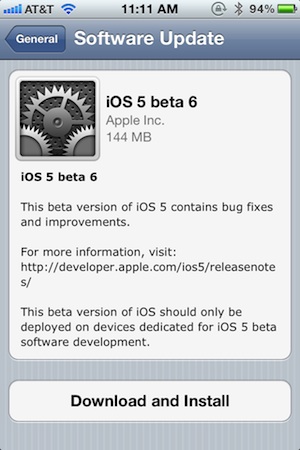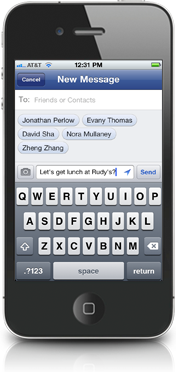Noted iOS jailbreak author pod2g has teamed up with the Chronic Dev Team to release "Absinthe A5", an enhancement to the popular Greenpois0n jailbreaking tool which adds the ability to perform an untethered jailbreak of the iPhone 4S and iPad 2 for the first time.
A related effort from the iPhone Dev Team will include a command-line tool for more control over the jailbreaking process and to assist with diagnosis and repair. Absinthe is currently available only for Mac OS X, although versions for Windows and Linux are set to follow shortly.
Jailbreaking is the process by which users can open up their iOS device systems to load third-party software and hacks not authorized by Apple. Procedures for jailbreaking iOS devices are typically divided into two categories: "tethered" tools that required the device to be connected to a computer each time it is booted, and "untethered" tools that allow the device to be booted independently.
Untethered jailbreaks are obviously the more highly desired of the two forms, and Absinthe represents the first of these untethered jailbreaking tools for iOS devices such as the iPhone 4S and iPad 2 that run Apple's A5 system-on-a-chip.
Device and iOS version combinations that can be jailbroken using Absinthe include the iPhone 4S running iOS 5.0 (9A334) and 5.0.1 (9A405 and 9A406) and all models of the iPad 2 running iOS 5.0.1 (9A405).
Apple warns that jailbreaking can void a device's warranty, and users should be aware of the potential implications of jailbreaking their devices, but most issues can be resolved using common jailbreak tools and devices can be reverted to their non-jailbroken states if necessary.
A related effort from the iPhone Dev Team will include a command-line tool for more control over the jailbreaking process and to assist with diagnosis and repair. Absinthe is currently available only for Mac OS X, although versions for Windows and Linux are set to follow shortly.
Jailbreaking is the process by which users can open up their iOS device systems to load third-party software and hacks not authorized by Apple. Procedures for jailbreaking iOS devices are typically divided into two categories: "tethered" tools that required the device to be connected to a computer each time it is booted, and "untethered" tools that allow the device to be booted independently.
Untethered jailbreaks are obviously the more highly desired of the two forms, and Absinthe represents the first of these untethered jailbreaking tools for iOS devices such as the iPhone 4S and iPad 2 that run Apple's A5 system-on-a-chip.
Device and iOS version combinations that can be jailbroken using Absinthe include the iPhone 4S running iOS 5.0 (9A334) and 5.0.1 (9A405 and 9A406) and all models of the iPad 2 running iOS 5.0.1 (9A405).
Apple warns that jailbreaking can void a device's warranty, and users should be aware of the potential implications of jailbreaking their devices, but most issues can be resolved using common jailbreak tools and devices can be reverted to their non-jailbroken states if necessary.
Update: The Greenpois0n site is currently seeing intermittent availability issues undoubtedly related to high traffic coming from the new release.
If you found this post useful or interesting, don't forget to press the +1 Button
and leave a comment